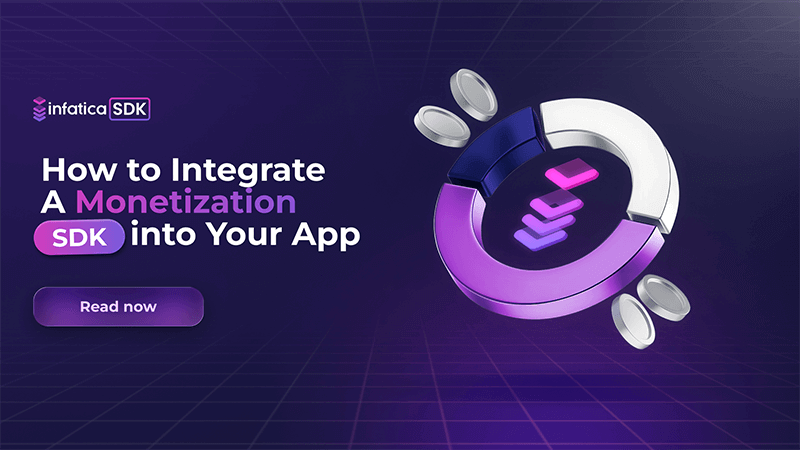Integrating the Infatica SDK into your app is a simple, secure way to monetize your user base without relying on ads or subscriptions. Designed for Windows, Android, iOS, macOS, and Smart TV apps, the SDK connects your users to Infatica’s peer-to-business network, enabling you to earn revenue from active users while maintaining a seamless, high-quality app experience. This guide walks you through each step of the integration process, from receiving the SDK package to publishing your app, with a focus on security, compliance, and user trust.
Prerequisites and Requirements
Before you start integrating the Infatica SDK, make sure your development environment and app are ready. This ensures a smooth setup and helps our verification team confirm your integration faster.
What You’ll Need
- A functional app project – The SDK supports Windows, Android, iOS, macOS, and Smart TV platforms. Your app should be stable and ready for build or publication.
- Access to your source code – You’ll need to modify your project files to include the Infatica SDK library and initialize it correctly.
- Internet access permissions – Confirm that your app’s manifest or permissions settings allow outbound connections, as the SDK communicates with Infatica’s peer-to-business network.
- Infatica SDK package – You’ll receive a platform-specific SDK package.
- Test environment – Prepare a testing environment or sandbox for validating SDK functionality before release.
Step 1 – Receive and Review the SDK Package
Once you’ve confirmed your readiness, your Infatica account manager will provide the SDK package and all accompanying resources for your platform. This package contains everything needed to integrate, configure, and test the Infatica SDK in your app.
How to Review the Package
- Check version compatibility: Confirm that the SDK version aligns with your app’s development environment and target platform version.
- Verify dependencies: Ensure your project meets any dependency requirements (e.g., network libraries, permissions, or minimum OS version).
- Read the license terms: Familiarize yourself with Infatica’s transparent terms to ensure compliance with your app’s monetization model and store policies.
Step 2 – Add the SDK to Your Codebase and Send a Test Build
After reviewing the SDK package, it’s time to integrate it into your app. This stage involves adding the SDK library to your project, configuring it for initialization, and preparing a test build to send to the Infatica verification team.
1. Import the SDK Library
Depending on your platform, follow the relevant procedure to add the SDK to your project:
- Android: Add the .aar file to your project’s libs folder or import it via Gradle. Update your build.gradle file with the required dependencies.
- iOS/macOS: Add the provided .framework file to your Xcode project. Update your project settings to include the framework under “Linked Frameworks and Libraries.”
- Windows: Import the .dll file and reference it in your Visual Studio project.
- Smart TV or other platforms: Follow the platform-specific integration instructions.
2. Configure Initialization
Initialize the Infatica SDK in your app’s main activity, launch script, or equivalent entry point. You’ll typically need to:
- Insert your API key or App ID provided by your Infatica account manager.
- Call the SDK initialization function on app startup.
- Confirm that the SDK loads correctly in both debug and release builds.
3. Verify Permissions
Make sure your app has the necessary permissions for network connectivity (e.g., INTERNET, ACCESS_NETWORK_STATE). Without them, the SDK cannot communicate with Infatica’s network nodes.
4. Build and Test Locally
Compile your app and ensure that:
- The SDK initializes without errors in the logs.
- Your app launches normally and performs as expected.
- No new warnings or dependency conflicts appear.
5. Send a Test Build for Verification
Once local testing is complete:
- Create a signed test build or APK/IPA/executable, depending on your platform.
- Send it to your Infatica account manager.
- Include the build version, platform details, and any relevant test notes.
Step 3 – Confirm Integration and Resolve Issues
After submitting your test build, Infatica’s technical team will review your integration to confirm that the SDK is implemented correctly, functions as intended, and meets all compliance requirements. This stage ensures your app is fully ready for live operation in the Infatica peer-to-business network.
Common Integration Checks
Our team will look for a few key points to confirm readiness:
- The SDK loads properly at app startup without delays.
- No unnecessary permissions are requested.
- The app’s performance remains unaffected by SDK initialization.
- User experience and core app functionality remain unchanged.
If any issues are found, they’ll be outlined clearly with suggestions or sample code adjustments to help you resolve them quickly.
Final Approval
Once verification is complete, you’ll receive confirmation that your integration has been successfully approved. This means:
- The SDK functions correctly within your app.
- Your configuration meets Infatica’s standards.
- You’re cleared to move forward with live deployment.
Step 4 – Test Your Application
Once your integration has been verified by the Infatica team, it’s time to perform your own round of testing. This ensures the SDK functions smoothly in real-world conditions and that your app remains fast, stable, and secure.
1. Validate SDK Initialization
Start by confirming that the SDK initializes correctly when your app launches:
- Check the log output for successful initialization messages.
- Ensure that no warnings or exceptions appear during startup.
- Test both debug and release builds to verify consistent behavior.
If the SDK includes optional callbacks or events, confirm that they trigger as documented.
2. Monitor Performance
Infatica SDK is designed to be lightweight and efficient, but it’s still important to validate app performance under different conditions:
- Check for any increase in startup time or resource usage.
- Monitor CPU, memory, and network utilization while the SDK is active.
- Confirm that your app remains responsive during normal user activity.
If you notice any performance changes, share logs or metrics with the Infatica support team – they can help optimize the integration if needed.
3. Test Across Devices and Platforms
To ensure full compatibility:
- Run tests on multiple device models and OS versions.
- Include both Wi-Fi and mobile data connections where applicable.
- For cross-platform apps, confirm that SDK behavior is consistent across Android, iOS, Windows, macOS, and Smart TV environments.
4. Verify User Experience
The SDK runs in the background without disrupting your app’s interface or workflow. During testing:
- Confirm that no new UI elements appear unexpectedly.
- Ensure that existing in-app ads, analytics, or monetization features remain unaffected.
- Validate that the SDK’s background activity doesn’t interfere with other services.
5. Log and Report Findings
Maintain a record of your testing results – include version numbers, device types, and any anomalies. This documentation helps both your internal QA process and future SDK updates.
Step 5 – Update the EULA and Privacy Policy
Before publishing your app with the integrated Infatica SDK, it’s essential to update your End User License Agreement (EULA) and Privacy Policy. This step ensures full transparency with your users and compliance with global data protection standards, including the GDPR.
1. Inform Users About Network Participation
Your EULA and Privacy Policy must clearly state that your app connects to the Infatica peer-to-business (P2B) network. Explain that, by using your app, users contribute their device’s internet connection to the network – helping businesses perform legitimate activities such as:
- Price aggregation and competitive analysis
- Search engine optimization and marketing research
- Academic and market research
2. Emphasize User Consent
Infatica’s SDK operates on a consent-based model. All users must be informed and provide their consent before participating in the network. You can add a simple consent prompt or notice during onboarding, or include the relevant clause directly in your EULA acceptance flow.
Example statement: “By using this application, you agree to participate in Infatica’s peer-to-business network. This network is operated ethically, securely, and in compliance with GDPR and international privacy standards. No personal data is collected or shared.”
3. Highlight Privacy and Security Assurance
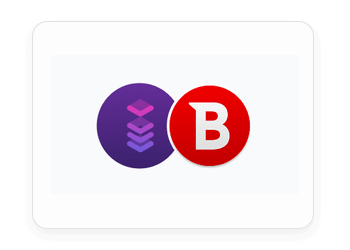
Clarify that:
- The SDK does not collect, store, or transmit any personal data.
- Infatica ensures full GDPR compliance and adheres to an internal ethical code.
- Users’ privacy, device integrity, and connection security are fully protected.
- Infatica partners with Bitdefender, a global cybersecurity leader, to safeguard users from fraudulent or unsafe web activity.
4. Reference Infatica’s Certifications
You can add a brief note about Infatica’s certifications to reinforce trust and transparency: “Infatica operates under internationally recognized standards, including ISO/IEC 27001:2022, ISO/IEC 27701:2019, ISO 22301:2019, and ISO/IEC 20000-1:2018.” This demonstrates your commitment to partnering with a compliant and secure technology provider.
5. Provide Access to Documentation
Make sure users can easily find your updated Privacy Policy and EULA, either:
- Within your app (e.g., under “Settings” → “Privacy”), or
- On your website, linked from your app store listing.
This transparency fosters user trust and ensures compliance with Google Play, App Store, and other platform requirements.
Step 6 – Publish Your App
This stage brings your project live, connecting your users to the Infatica peer-to-business (P2B) network.
1. Submit to App Stores
You can now upload your app to your chosen distribution platforms: Google Play for Android, App Store for iOS and macOS, Microsoft Store for Windows, Smart TV ecosystems (Samsung, LG, etc.). During submission:
- Use accurate app metadata and version numbers.
- If required, disclose that your app uses a background network connection for legitimate business purposes.
- Ensure that your store listing and privacy form match your in-app disclosures.
2. Begin Monetization
Once your app is live, the Infatica SDK starts connecting your users to the P2B network. Revenue is generated automatically based on the number of active users participating through your app.
3. Stay Compliant
Infatica continuously updates its SDK and compliance documentation to reflect evolving data protection standards. Keeping your app aligned with these updates ensures uninterrupted monetization and trust with your users.
Start Monetizing Securely
Infatica SDK helps you turn your app’s audience into a new revenue stream – safely, ethically, and effortlessly. Join thousands of developers who monetize their apps without compromising performance or user trust.
Frequently Asked Questions
What platforms support Infatica SDK?
Infatica SDK is compatible with Windows, Android, iOS, macOS, and Smart TV apps. It provides a lightweight integration for each platform, ensuring seamless monetization without affecting app performance or user experience.
How does Infatica SDK monetize my app?
The SDK connects your users’ devices to Infatica’s peer-to-business network, generating revenue for each active user. Monetization occurs in the background, allowing your app to remain ad-free or subscription-free while you earn consistently.
Does Infatica SDK collect user data?
No. Infatica SDK operates on a consent-based model and does not collect, store, or share personal data. User privacy and GDPR compliance are strictly maintained, and participation is fully transparent.
How do I verify the SDK integration?
After adding the SDK to your codebase and sending a test build, the Infatica technical team reviews integration, confirms proper network connectivity, and helps resolve any issues. Only after verification should you proceed to app testing and publishing.
What security measures does Infatica SDK include?
The SDK adheres to ISO certifications and partners with Bitdefender for threat protection. It ensures safe, ethical operation, blocks unsafe web pages, and provides secure, reliable participation in the Infatica peer-to-business network.